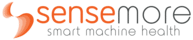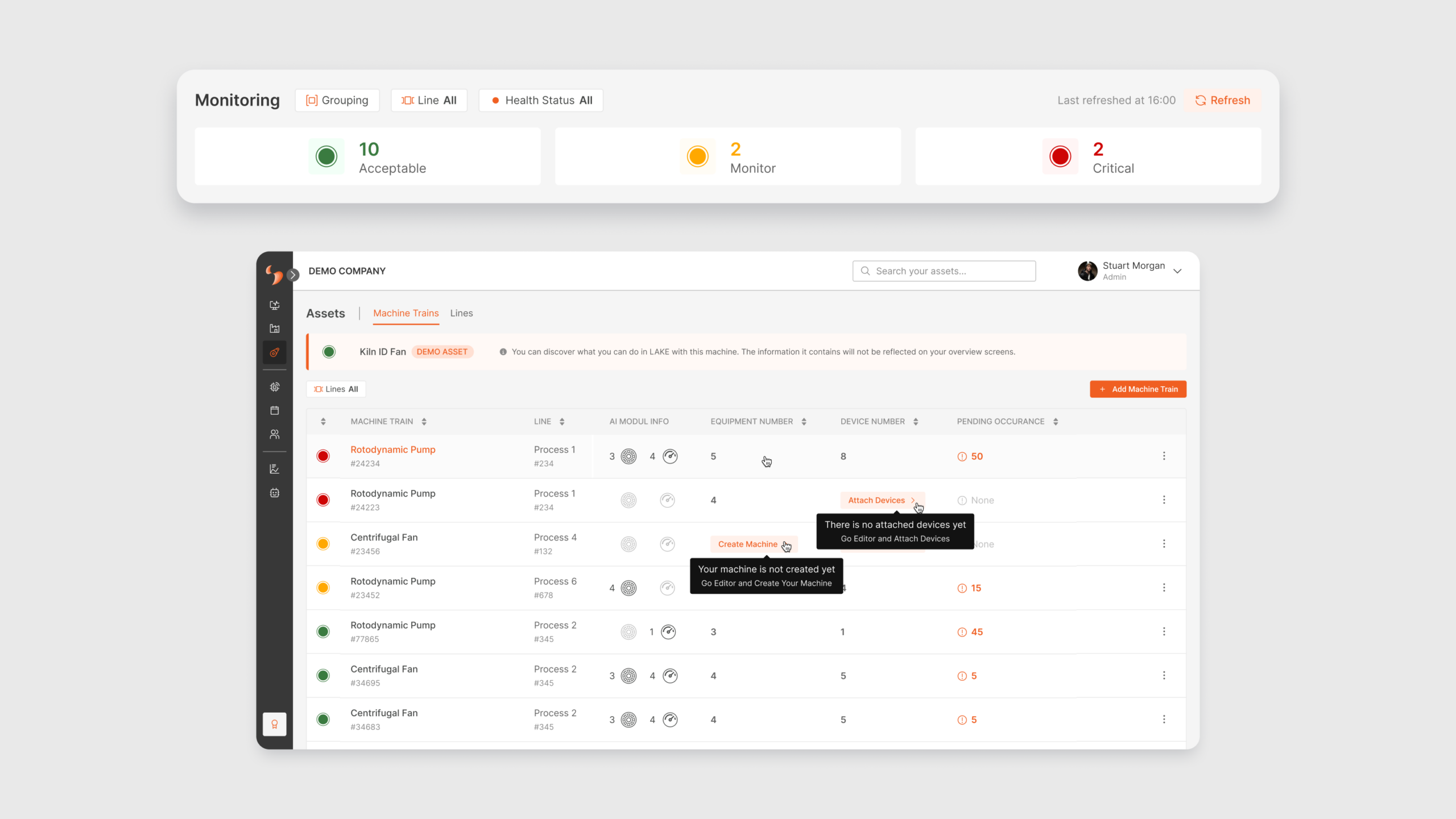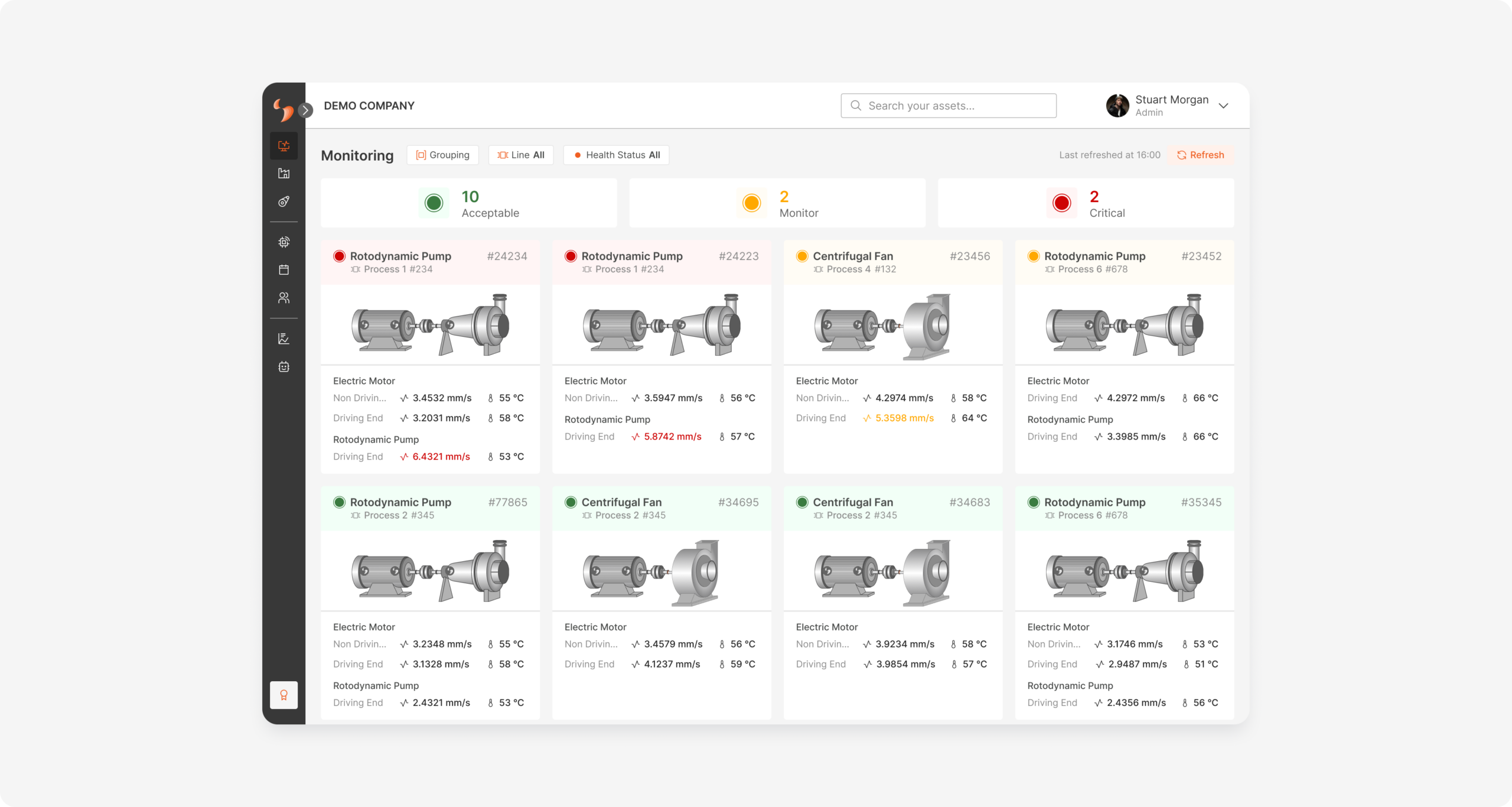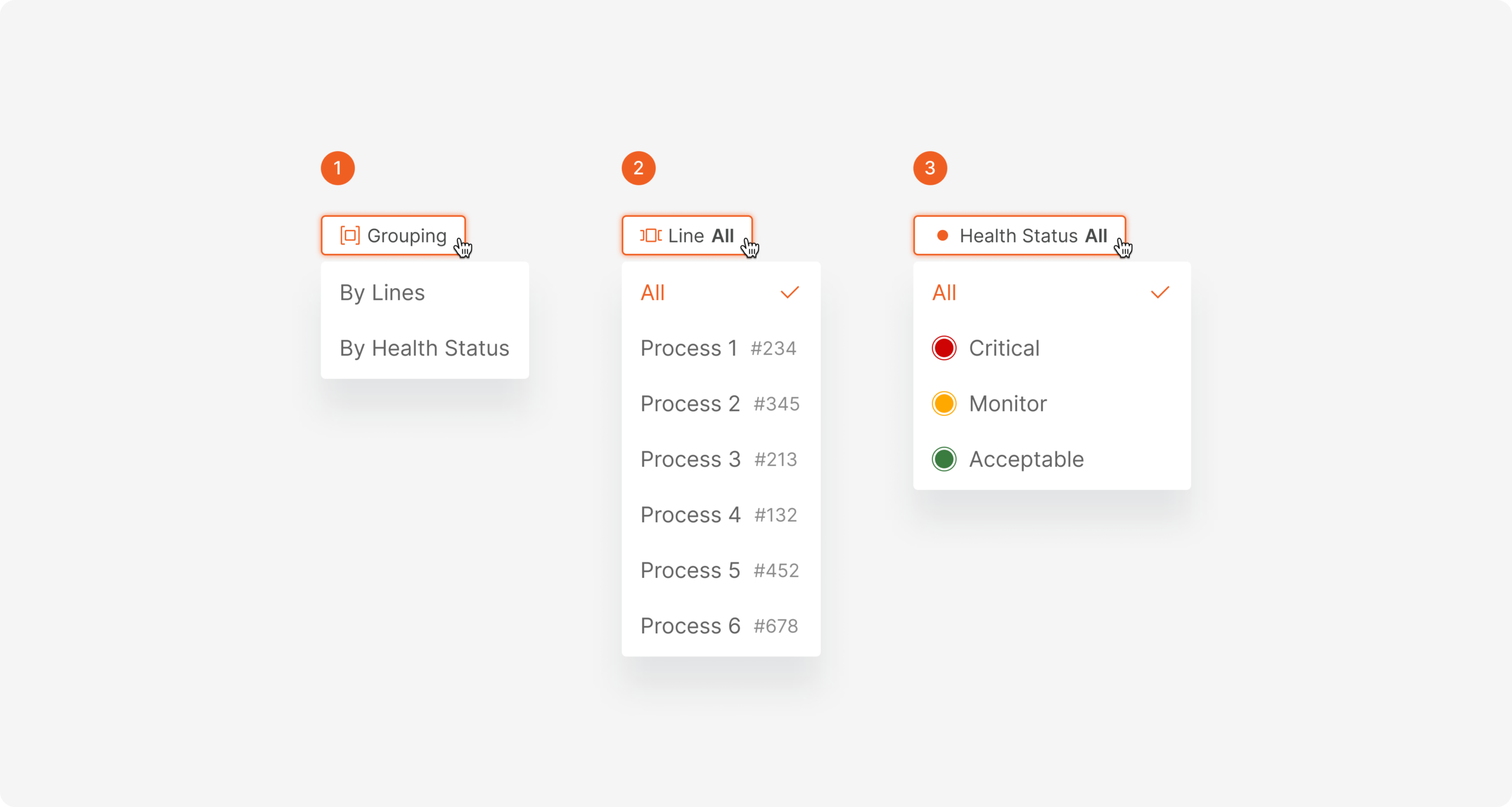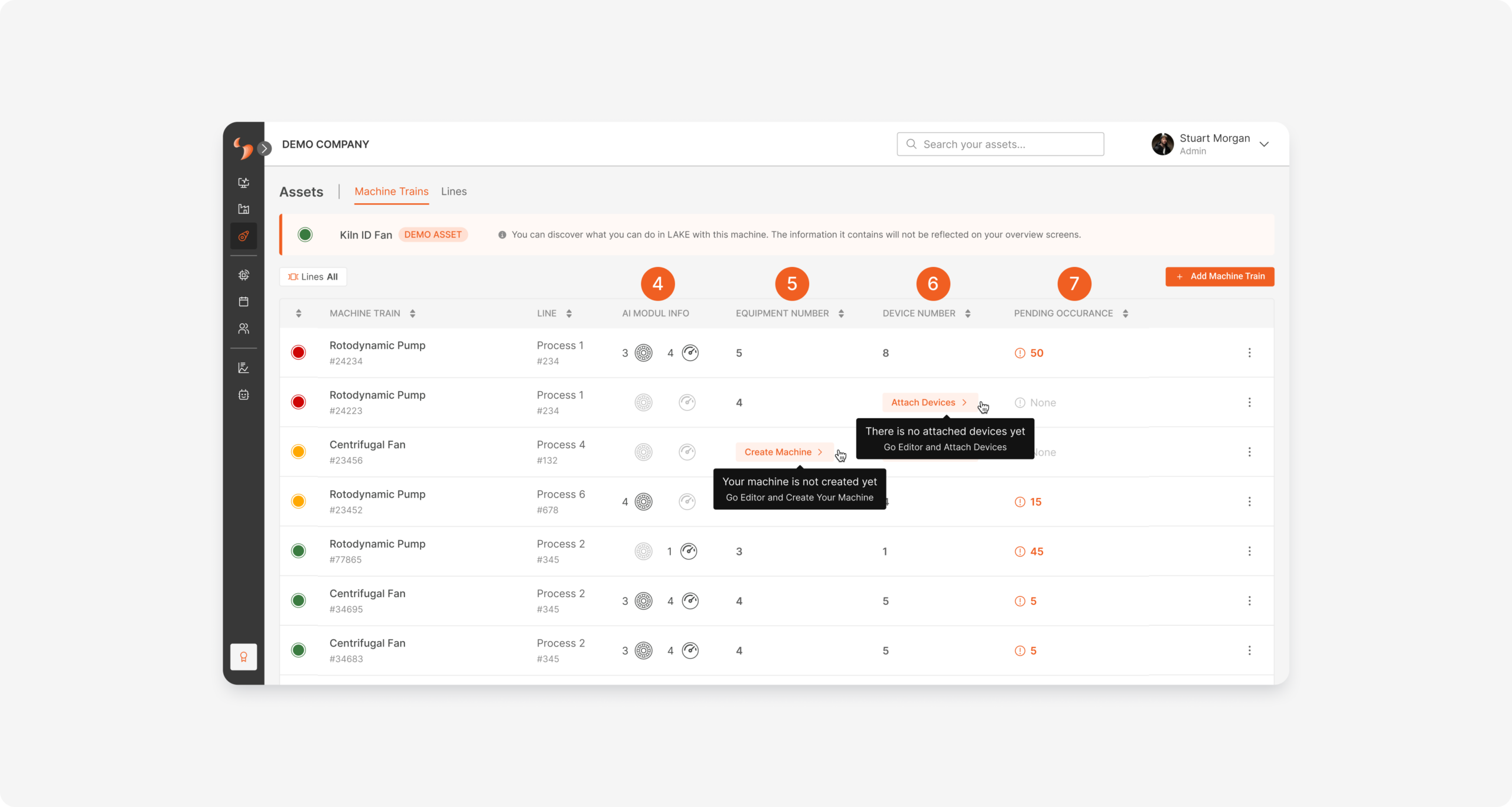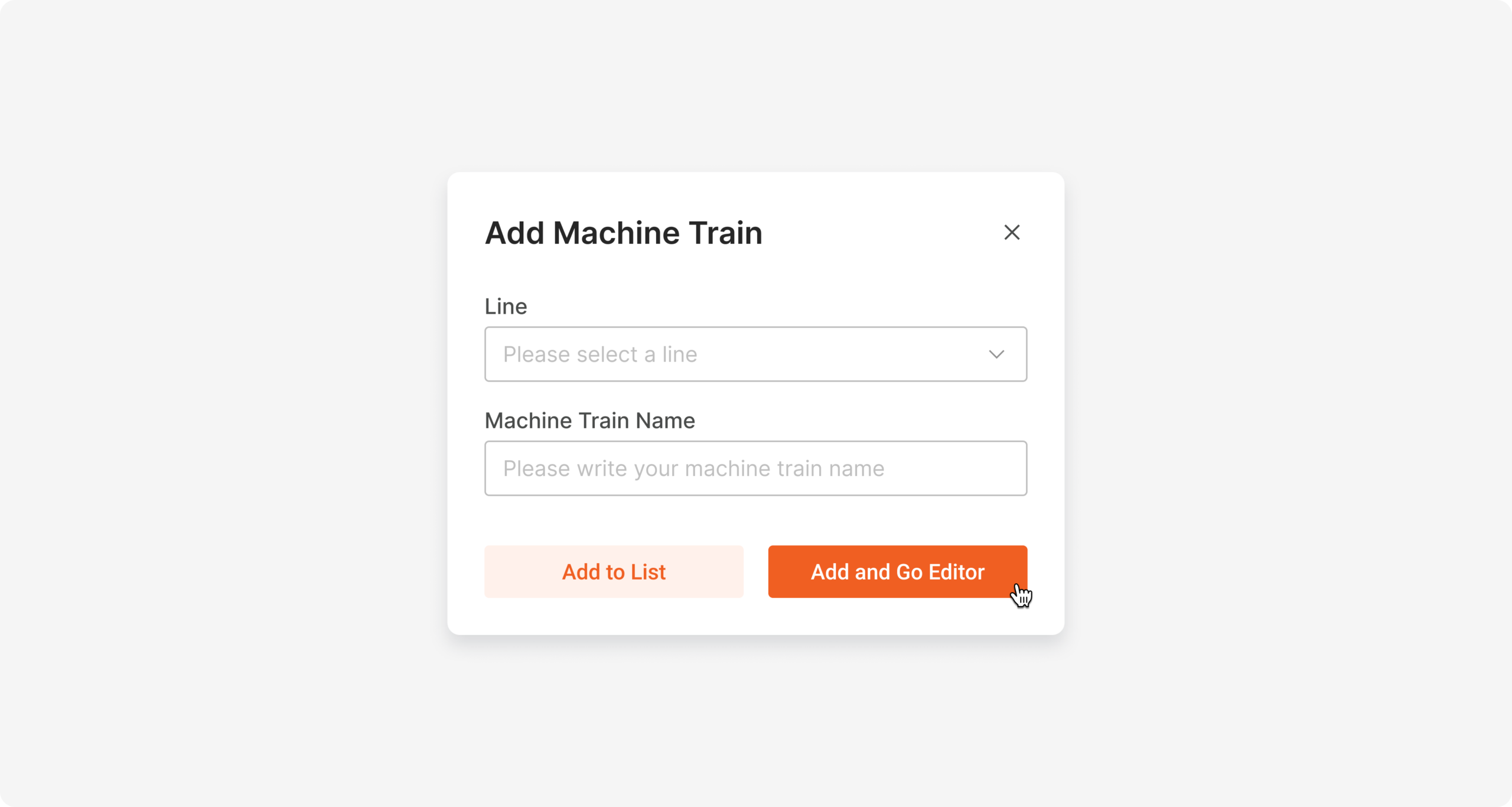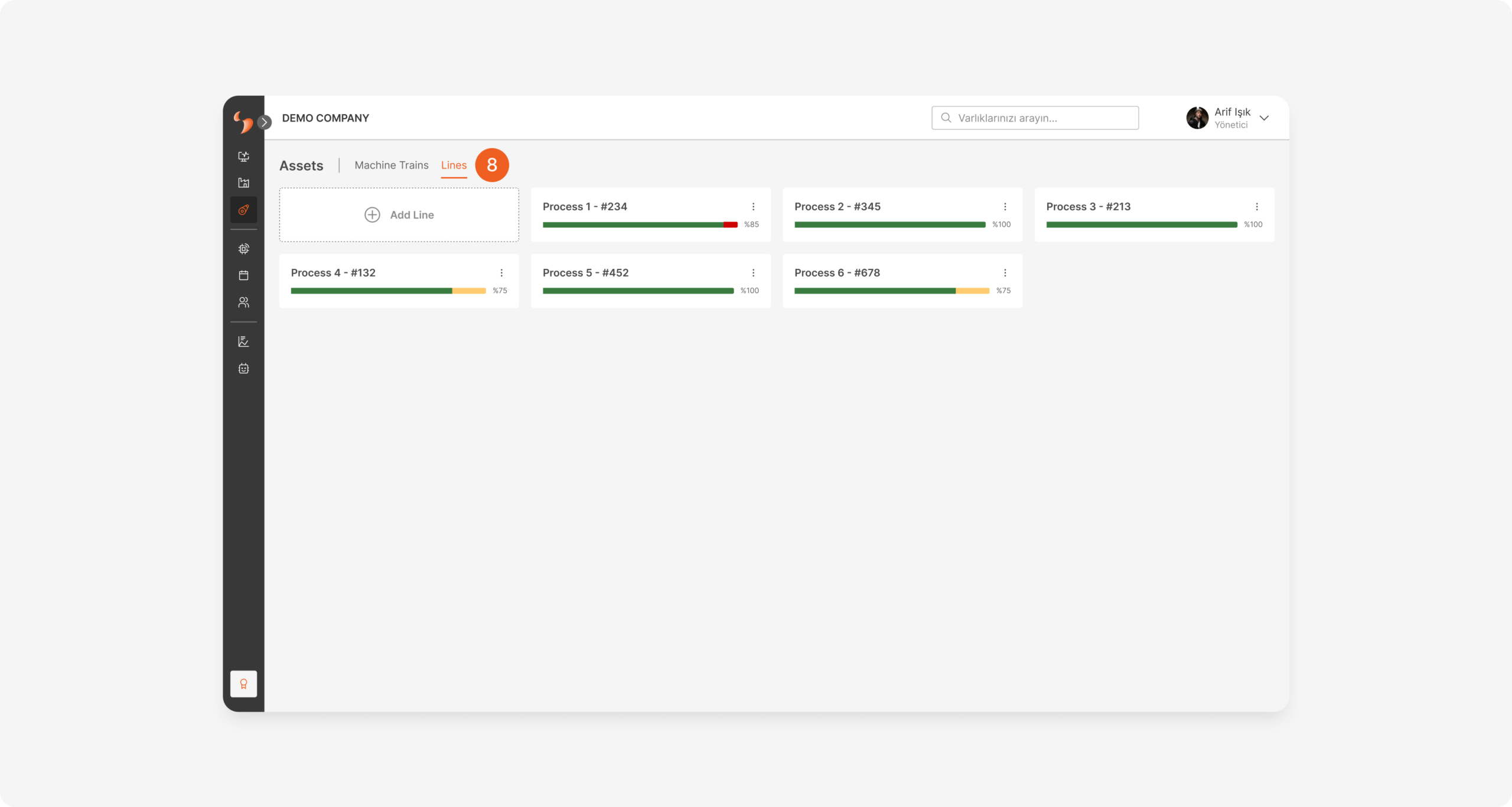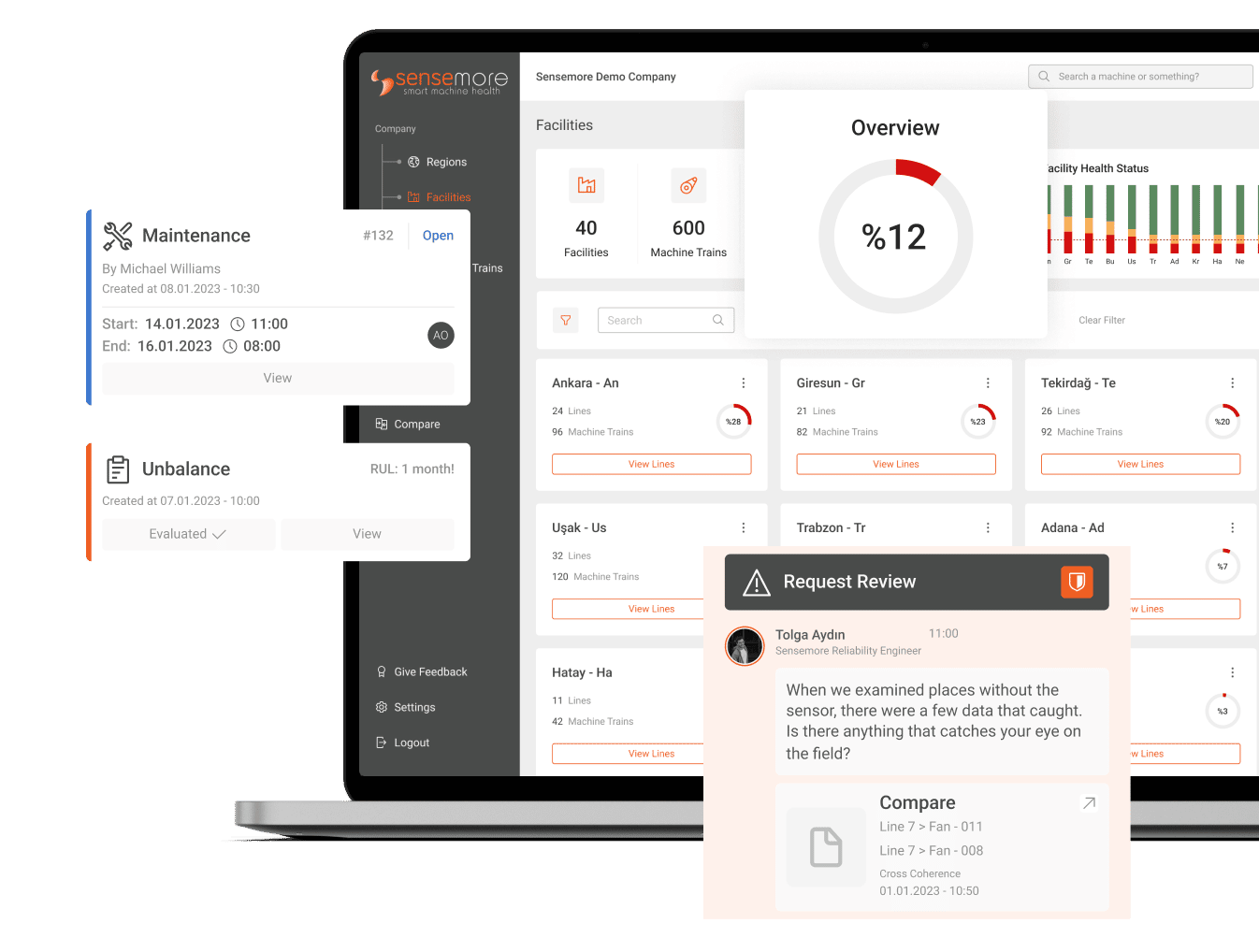September 5, 2024
Recent improvements have enabled users to manage their assets under a single page, while streamlining the installation process to create a better user experience. In addition, display options have been added to the Monitoring page for the machine priority order that varies from user to user.
Monitoring
Display Options on "Monitoring" Page
The „Monitoring“ page, where last datas from machine trains can be quickly observed, can now be filtered according to health status or a specific line (shown with numbers 2 and 3). Or machine trains can be grouped according to line or health status (shown with number 1).
Assets
New Asset Management
This page, which used to be titled „Machine Trains“ in the menu and where machine trains could be added to the system and managed, has now been changed to „Assets“ and organized as a page where both lines and machine trains‘ existence in the system are managed.
In the column indicated by number 4 in the machine train table, it can be read which AI Modules in the system are active at how many points.
In addition, in the columns numbered 5 and 6, it is possible to read the number of equipment and devices are in the machine train, and if any equipment or device has not yet been associated with the machine train, „Create Machine“ and „Attach Devices“ buttons directing to the machine editor have been added to the row where the relevant machine train is located, allowing users to quickly complete the installation of them.
The most critical situation in adding a machine train to the system is to bring the equipment together in the machine editor and to attach devices. In order to reduce the time loss in this installation process, the primary button in the „Add Machine Train“ modal has been arranged as „Add and Go Editor“, providing quick guidance to the editor. Otherwise, users will still be able to add their machine trains to the list without going to the editor with the „Add to List“ button option.
From „Assets“ page where all assets are now managed, by clicking on the „Lines“ tab shown with number 8, you can access the area where the lines are displayed and from here, operations such as adding, editing or deleting lines can be easily performed.
Discover Our Platform: LAKE
Sensemore LAKE is the reliability-focused data-driven machine health platform that offers users to create a digital maintenance culture to increase overall efficiency.